Features
How do you check for collisions? (Collision Check feature)

What methods do you use to check for collisions?
Do you use a collision checking function in your CAD system to check for collisions?
Do you overlay the models before and after changes and rotate them multiple times to visually check for collisions?
spGate’s collision checking function was developed in response to requests from customers who had problems with collision checking.
This article shows how we can detect collision areas.
Collision checking is available for both part and assembly models.
In some CAD systems, collision checking is only available for assembly models.
spGate has a collision checking function that supports part models (Heal/Convert mode) and assembly models (Assembly mode). You can check for collisions on both models.
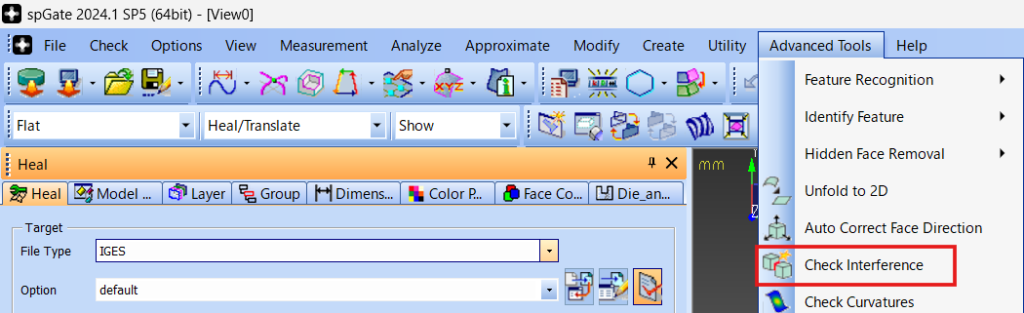

Instantly checks for collisions or contact.
With spGate’s collision checking function, you can instantly check for collisions or contact.
When the “Collision Check” command is executed, a list appears showing which parts are in collision or contact with each other.
To check the areas of collision or contact, double-click the number corresponding to the area you want to check, and then click “Zoom.”
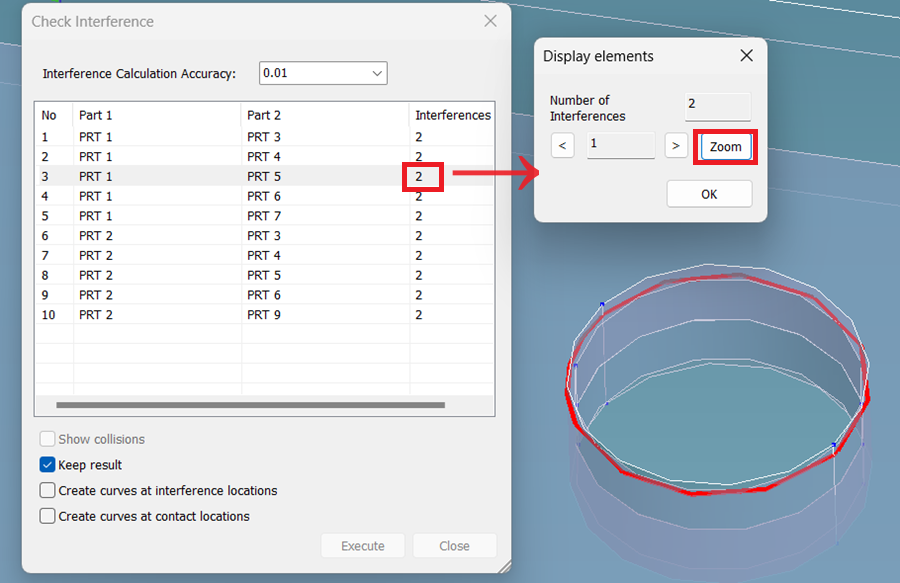
Batch output of collision areas to IGES file
A collision checking function is also available in the spGate-Job-Manager software included with spGate.
spGate-Job-Manager’s collision checking function outputs the collision areas to an IGES file (wireframe). You can easily check the collision areas by importing the output IGES file into your CAD system.
There is no need to create a document by capturing the screen with the collision areas, and you can easily communicate the design issues to the designer.
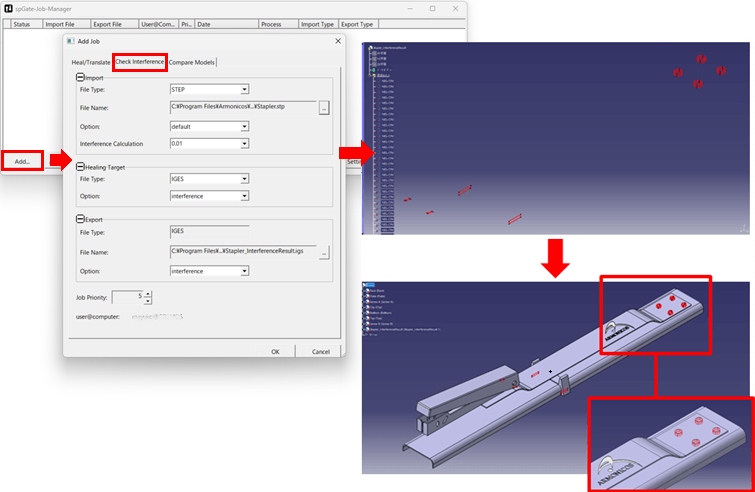
tag : Collision Check
