Use cases
Want to convert huge amounts of CAD data at night. (Company C: Machine Manufacturer)

If huge amounts of CAD data files are provided from a supplier, it takes time to translate those files individually.
spGate includes a utility software program (spGate-Job-Manager) for batch processing as standard, and if multiple translation instructions (jobs) are registered, translations will be done by the following morning.
Multiple jobs can be registered by batch if they use the same translation type.
Using Job-Manager for translation of large data size and for many translations
Even though computer performance has been improved, it still takes time to translate CAD files containing large data size. Also, when a number of CAD data to be translated is large, a lot of time is required for operations.
Let’s use Job-Manager effectively at night.
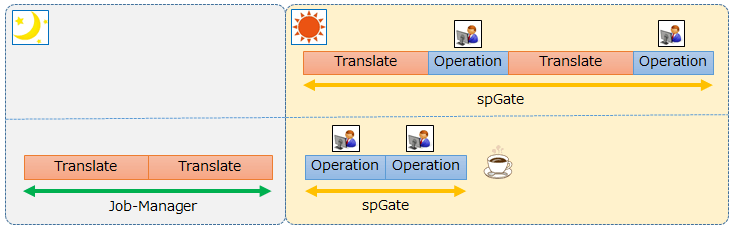
Job-Manager is a batch processing utility comes with spGate as standard.
With multiple translation commands (jobs) registered, the data is translated at night. That way, you can immediately begin manual operation in the next morning.
Controlling various translation types
For general data translation, we recommend Auto healing. However, you might want to perform a simple format translation under certain circumstances. In such instances, you can turn Auto healing on or off when the job is registered.
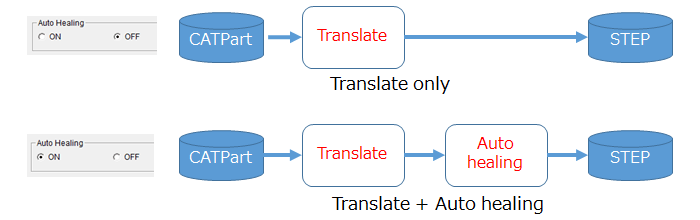
For example, for translating of CATIA files containing large data size into STEP files, you specify the input files as CATIA files and the output files as gateds files. (The gateds file format is spGate’s own file format.) If the jobs are performed during the night, the gateds files can be opened the next morning.
This significantly shortens the importing time, and you can start checking and correcting them right away. Naturally, if no manual work is required, you can directly translate into a CAD format.
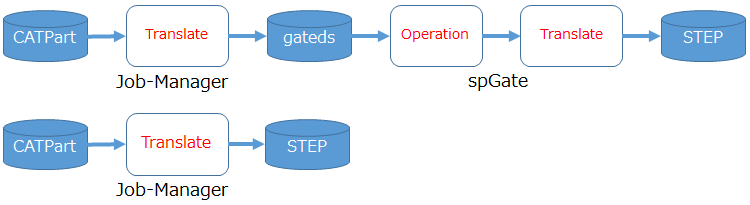
Batch job registration
If the translation type is the same, you can register jobs by batch without registering individually.
For example, if you want to translate all multiple IGES files in folder A into STEP files in folder B, multiple jobs will be automatically registered by selecting the IGES file format by batch. If different types of translation are involved, the batch registration should be repeated by the number of translation types.

If there are a lot of people in your company who want to translate data, we recommend that you upgrade spGate to use a more high-level system of the client-server type called spGate-Auto-Batch.
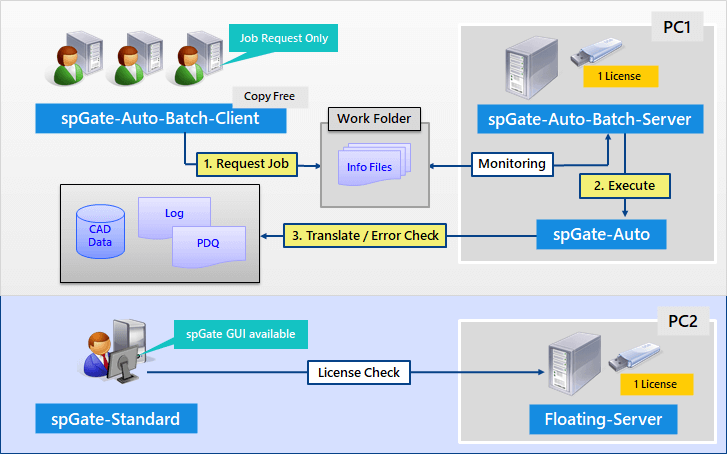
Useful for other than just data translation
The primary purpose of spGate-Job-Manager is data translation. However, you can also use spGate-Job-Manager to perform batch processing of the following tasks that take a relatively long processing time.

It outputs IGES files of area where parts interfere in CAD models provided by designers. The interference area can be easily transmitted by returning this IGES files to the designers.
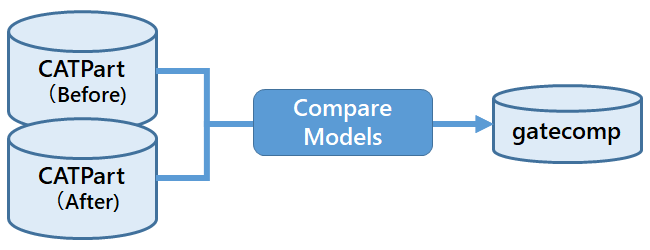
The gatecomp file is a file that uses color mapping to display the model comparison results through color intensity. By adjusting the parameters, you can also display differences at the sub-micron level.

Massive CAD data files containing 50,000 faces can be translated into light-weighted files equal to one-hundredth of the size through hidden face removal. Unnecessary faces are removed automatically, which greatly improves responsiveness when working with CAD files.
tag : Translate data
