Products
Sakura3D SCAN
Digitize your world with Sakura3D SCAN!
Creating meshes/colorful 3D points of your surroundings is now possible!
Sakura3D SCAN can be used on devices with a LiDAR sensor such as the followings.
Supported Devices (As of January 2023)
iPhone 14 Pro Max
iPhone 14 Pro
iPhone 13 Pro Max
iPhone 13 Pro
iPhone 12 Pro Max
iPhone 12 Pro
iPad Pro 12.9 inch (6th generation)
iPad Pro 11 inch (4th generation)
iPad Pro 12.9 inch (5th generation)
iPad Pro 11 inch (3rd generation)
iPad Pro 12.9 inch (4th generation)
iPad Pro 11 inch (2nd generation)
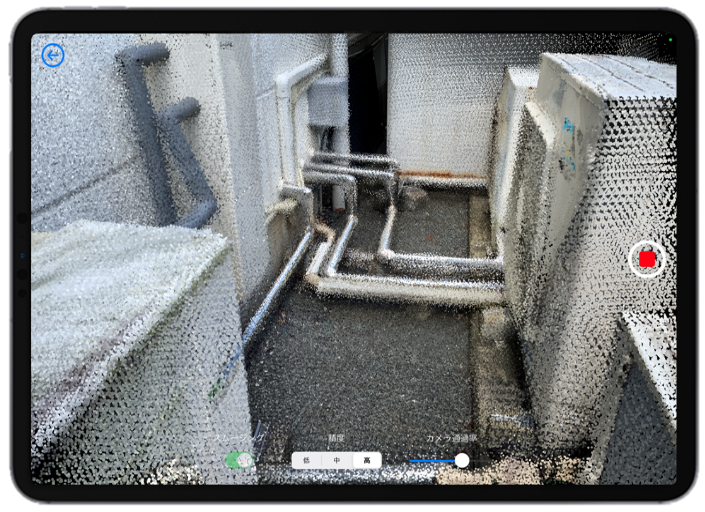

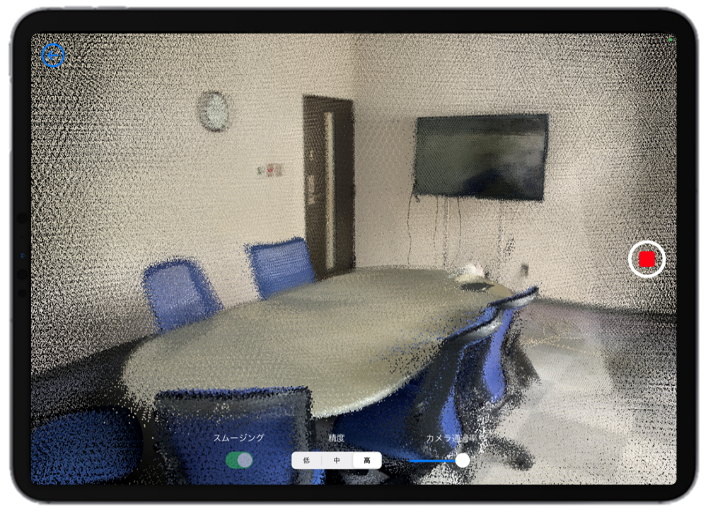

Scanning and exporting data using Sakura3D SCAN can come in handy in various fields.
For example, plants can acquire the current status of pipes and other factory equipment, while construction and civil engineering firms can utilize Sakura3D SCAN in topographical surveys and construction progress management.
Import your scanned data into our point cloud modeling software “ClassNK-PEERLESS” and create 3D models that can be imported into various CAD systems.
For more information on Sakura3D SCAN, please visit the following App store page.
https://apps.apple.com/us/app/sakura3d-scan/id1527410156
Export format
- Point cloud: ASC, TXT, PTS
- Mesh: OBJ, STL
Difference between a free plan and subscriptions
All features except file export can be used for free.
File export is also free under following conditions.
・Point cloud: less than 500K points
・Mesh: less than 50K vertices
・Data export: Once every 24h
App Store
App Store is a service mark of Apple Inc.
Apple®, Apple logo®, iPhone® and iPad® are trademarks of Apple Inc., registered in the U.S. and other countries and regions.
FAQ
How can I increase the quality of my scans?
When measuring please try to move slowly and avoid shaking the device.
Please try to avoid measuring the same location twice. The trick is not to scan the same point over and over again.
The following are some of the factors that can hinder a good scan:
- When the object is a transparent object made of glass, a shiny metal object, a mirror, etc.
- When the distance to the object to be scanned is too short (within 10 to 20 cm)
I don’t know which scan accuracy to use.
Scan accuracy depends on the scan target, scan environment, and setting method.
For a personalized inquiry please send an email to sakura3d@armonicos.co.jp with your target, environment and setting method.
What distance allows for an accurate measurement?
The recommended distance is within 5m.
How many points can be obtained in each scan?
You can get up to 25 million points.
Is it possible to check the number of points during a scan?
The number of acquired points is displayed on the screen, during a scan, with the following color encoding as a guideline for memory usage: “green (low)-> yellow (medium)-> red (high)” .
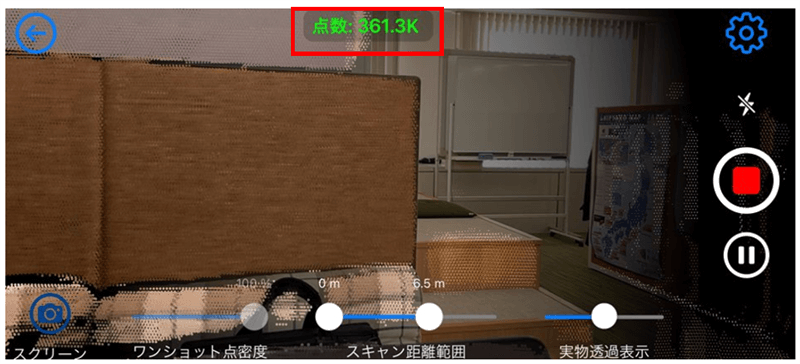
I don’t know how to export data.
There are two methods, one is via the Internet using Dropbox, AirDrop, email, various SNS, or Google Drive, and the other is to connect the device (iPhone, iPad) directly to the PC with a cable and copy the data using iTunes.
Can the output data be imported into other software?
Data created with Sakura3D SCAN can be imported into any software that supports point cloud formats (ASC, TXT,PTS) or mesh formats (STL, OBJ).
It can also be imported into our software packages: spGate, spGauge, spScan, and ClassNK-PEERLESS.
Contact us by e-mail
sakura3d@armonicos.co.jp
